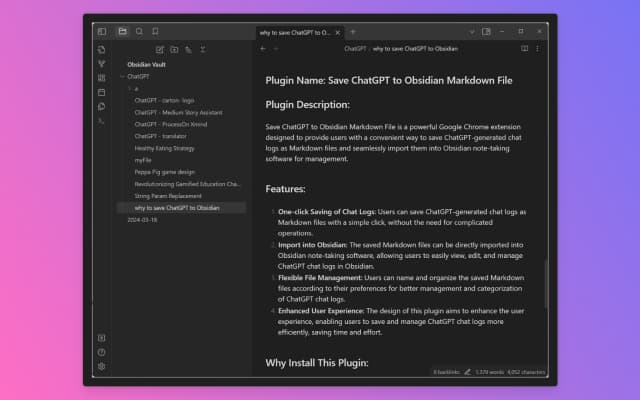Open your ChatGPT chat page.
Click the Export Button
-
Locate the ‘Export to Obsidian’ icon on the right panel of the page.

-
Or click the Export button on the browser toolbar, as shown below:

Click the icon.
Optionally, modify the filename for the markdown file.
Click the “Save” button. This action will download the ChatGPT conversation as a markdown file for the current chat.
Move the markdown file to your Obsidian note folder.
You can now view the ChatGPT chat log in your Obsidian workspace.